Add a chat
Before you begin
Procedure
- In the Navigation block on the right, click on Courses.
-
Click on the name of the course to which you want to add a chat.
You will see the course page.
-
At the top right corner of the page, click on Turn editing
on.
Figure: Turn editing mode on
You will see the course page in editing mode. -
Click on Add an activity or resource at the bottom of
the topic section to which you want to add a chat.
Figure: Add an activity or resource
You will see the Add an activiy or resource window with a list of all available activities and resources.Figure: List of activities and resources
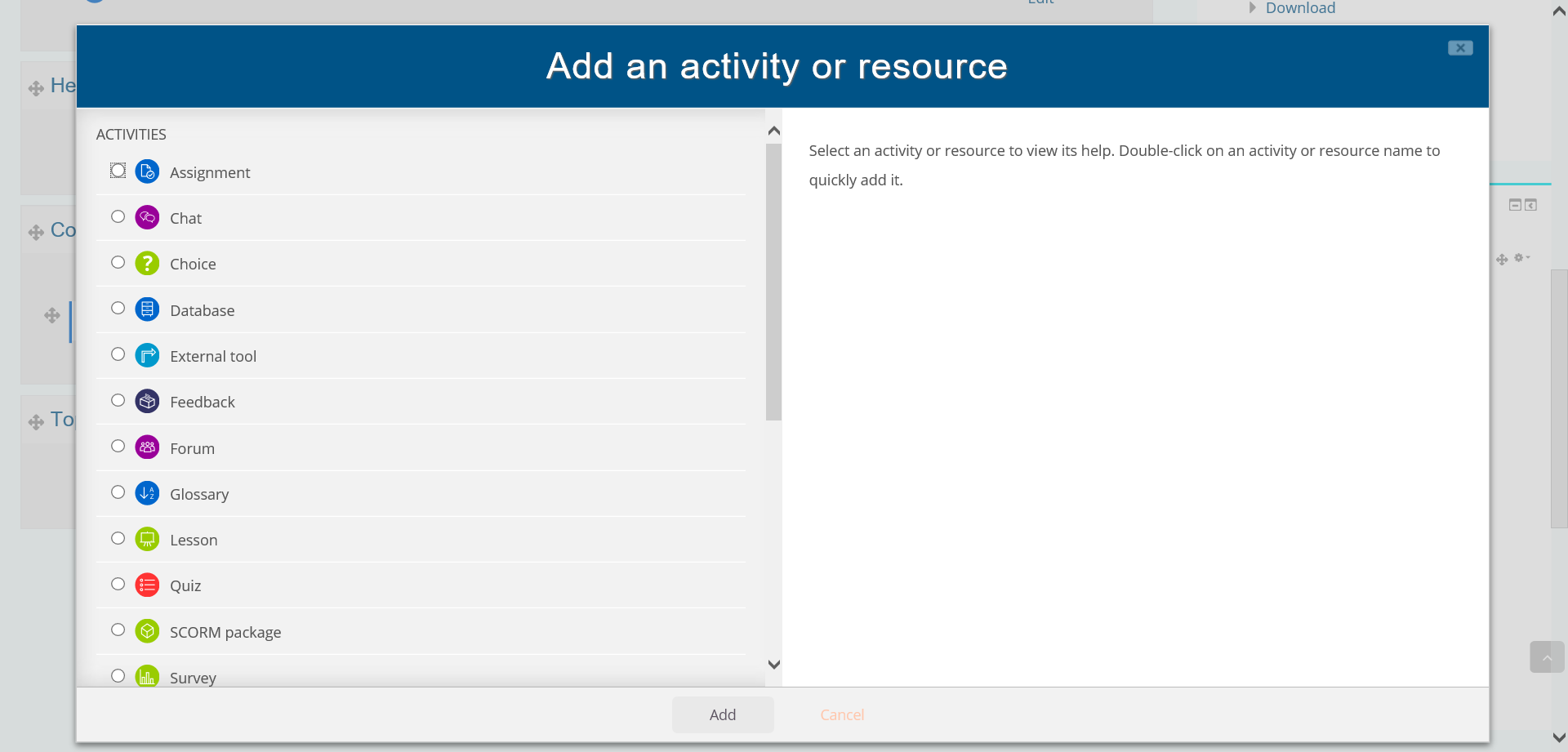
- In the new window, select the activity Chat in the section activities.
-
You can
- either click on the button Add,
- or double-click on Chat.
You will see the Add a new Chat page. - Fill in the required text boxes and options marked with an asterisk such as Name of this chat room.
-
You may add a description.
If you want the description to be displayed on the course page, you have to tick the checkbox .
- In the section Chat sessions, you can add the next chat time.
- In Chat sessions, set Yes if you want Everyone to be able to view past sessions.
- You can optionally change the settings of Repeat/publish session times and Save past sessions.
- Keep all default settings in the sections Common module settings, Restrict access, Tags and Competencies.
-
To save the chat,
- either click on Save and return to course, which will lead you to the course page after saving,
- or Save and display, which will display the chat after having saved it
Results
You have added a chat to the course.