Add a page
Before you begin
Procedure
- In the Navigation block on the right, click on Courses.
-
Click on the name of the course to which you want to add a page.
You will see the course page.
-
At the top right corner of the page, click on Turn editing
on.
Figure: Turn editing mode on
You will see the course page in editing mode. -
Click on Add an activity or resource at the bottom of
the topic section to which you want to add Page.
Figure: Add an activity or resource
You will see the Add an activiy or resource window with a list of all available activities and resources.Figure: List of activities and resources
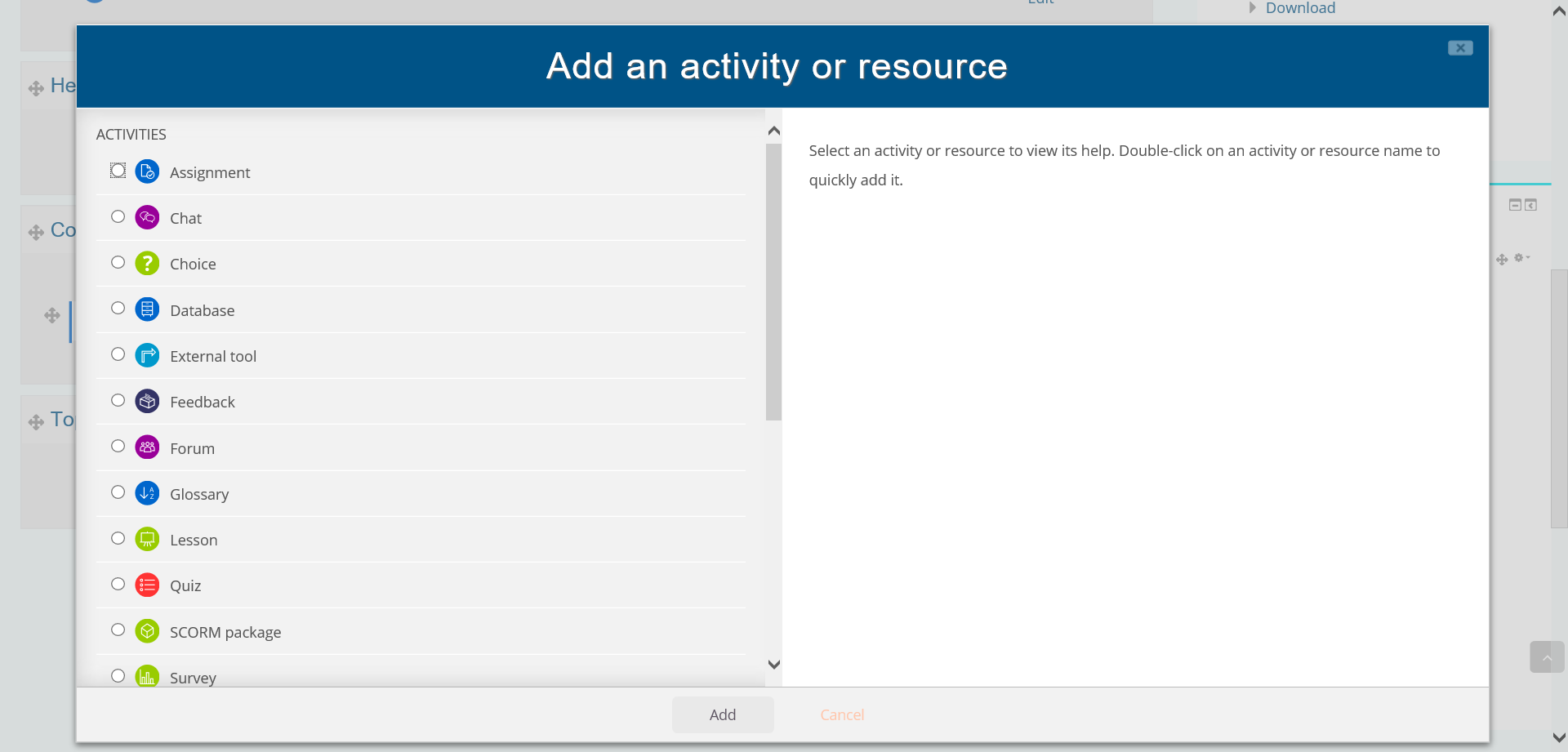
- In the new window, scroll down to the section Resources.
- Select the resource Page.
-
You can
- either click on the button Add,
- or double-click on Page.
You will see the Add a new Page page. - Fill in the required text boxes and options marked with an asterisk such as Name and Page content.
-
For the page content, you can insert links, pictures, videos and files in the
text editor.
Figure: Add page content
- Keep all default settings in the sections Appearance, Common module settings, Restrict access, Tags and Competencies.
-
To save the page,
- either click on Save and return to course, which will lead you to the course page after saving,
- or Save and display, which will display the page after having saved it
Results
You have successfully added a page to a course.