Procedure
-
In the Navigation block on the right, click on
Courses.
-
Click on the name of the course from which you want to remove a topic, an
activity or a resource.
You will see the course page.
-
At the top right corner of the page, click on Turn editing
on.
Figure: Turn editing mode on

You will see the course page in editing mode.
-
On the right-hand side of topic box, click on
Edit.
You will see a drop-down menu.
-
In the menu, click on Delete.
Figure: Dropdown menu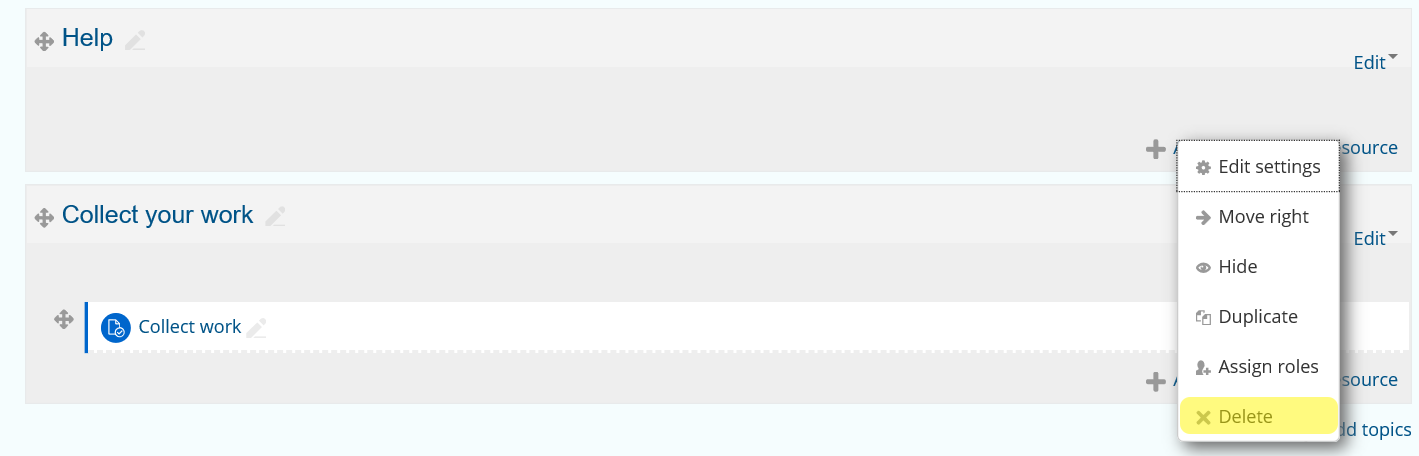
You will see a confirmation dialogue window.
-
In the confirmation window, click on Yes to confirm your
action.
Results
You have successfully deleted the activity or resource form the course.