Before you begin
- Make sure you are logged in as Teacher.
- Make sure that at least one group exists.
- Make sure that you have opened the course in which you want to add member(s) to
the group.
Procedure
-
In the Administration block, click on .
You will see the group overview.
-
Click on the group to which you want to add members.
-
Click on Add/remove users.
You will see the screen where you can add and remove users.
-
Note: Please be aware that you can select multiple users by pressing
Crtl.
Click on the member in the column Potential members to
select the users you want to add to the group.
Figure: Add users
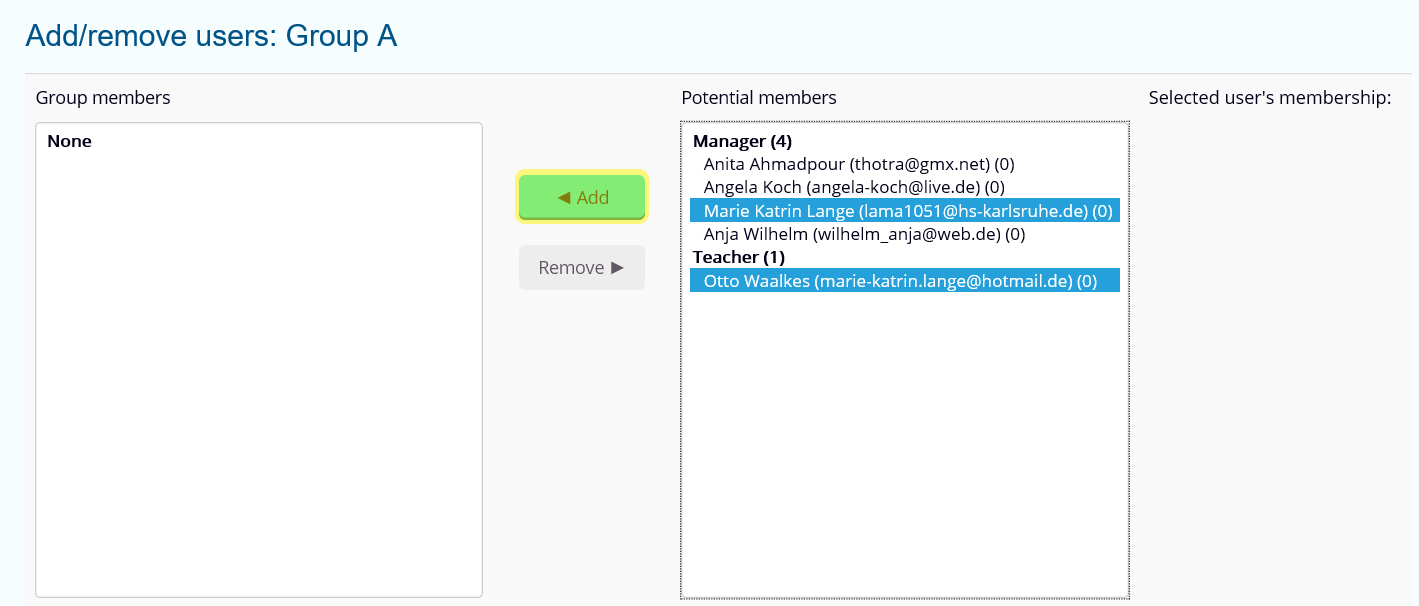
-
Click on Add.
Results
The user is listed as a group member.