Edit a block
Before you begin
- Make sure you are logged in as Manager.
Procedure
-
In the header navigation bar on the top left corner of the Karlifi Learning
Platform, click on Dashboard.
You will see the dashboard page.
-
On the top right corner of the dashboard page, click on the button
Customise this page
Instead of the blue button, you will see two red buttons.
- In the header navigation bar on the top left corner of the Karlifi Learning Platform, click on the page on which the block is that you wish to edit.
-
On the right side in the respective block, click on the cogwheel symbol.
Figure: The cogwheel symbol highlighted in yellow
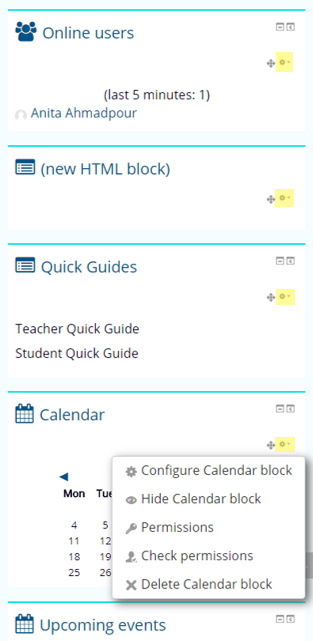 You will see a drop-down list box.
You will see a drop-down list box. -
In the drop-down list box, select Configure <name>
block.
You will see a form with which you can configure the block.
- Depending on the type of block, you can edit the block settings (such as the title) as well as the block's appearance and visibility.
-
After you have finished editing the settings, click on the button
Save changes at the bottom of the site.
You will see the block on the right side of the page.
-
In the header navigation bar on the top left corner, click on
Dashboard.
You will see the dashboard page.
-
On the top right corner of the dashboard page, click on the red button
Stop customising this page.
Instead of the two red buttons, you will see the previous blue button Customise this page.