Before you begin
- Make sure you are logged in as Manager.
Procedure
-
In the Administration block, click on: .
Figure: Assign system roles
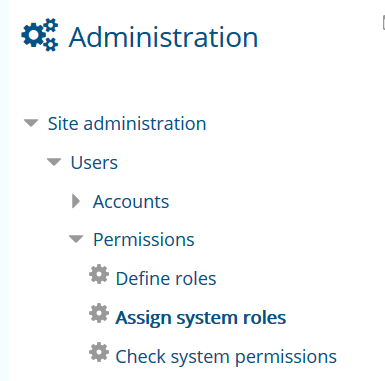
You will see the
Assign roles in System page:
Figure: Assign roles in System page
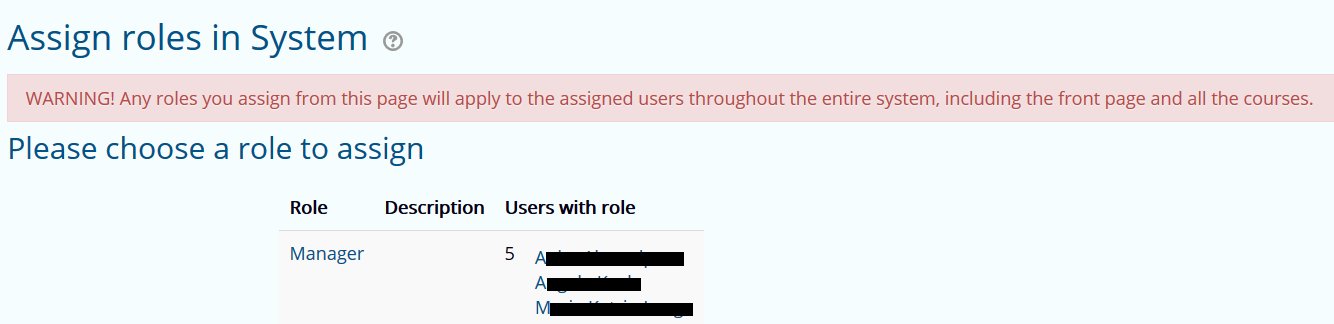
-
In the Please choose a role to assign section, click on
the role you want to assign to a user (e.g. Manager).
An overview of the chosen role will be displayed:
Figure: Assign chosen role (here: Manager) to a user
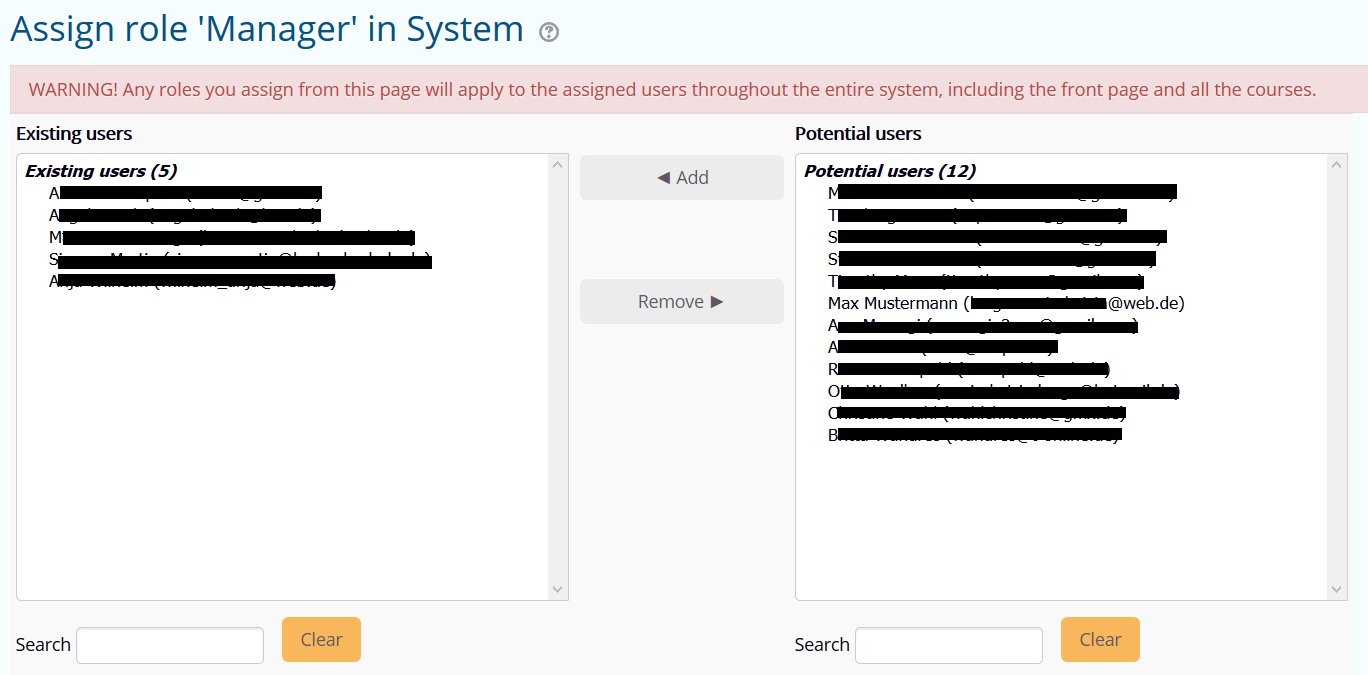
-
Note:
Any role you assign from this page will apply to the assigned users
throughout the entire system, including the front page and all courses.
In the right column Potential users, click on the user
you want to assign the role to.
The user is selected and Add is activated as a
button.
-
Click on Add.
The user is now displayed in the left column Existing
users.
Results
The user is now assigned to the chosen role throughout the entire Karlifi Learning
Platform.