Before you begin
- Make sure you are logged in as Teacher.
- Make sure that at least one group exists.
- Make sure that you have opened the course in which you want to add group(s) to
the groupings.
Procedure
-
In the Administration block, click on .
-
Click on the tab Groupings.
You will see the overview of the groupings.
-
In the column Edit, click on the icon .
Figure: Screen for adding groups
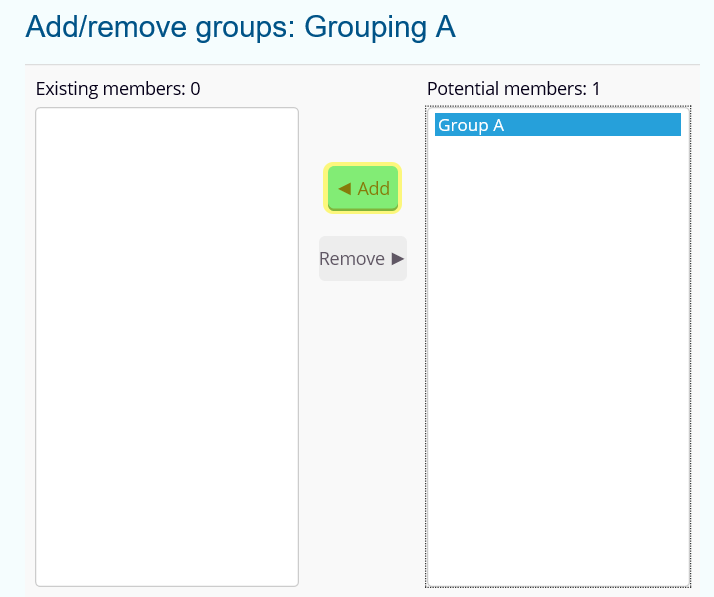
You will see the screen where you can add and remove
groups.
-
Note:
Please be aware that you can select multiple groups by pressing
Crtl.
Click on the group in the column Potential members to
select the group you want to add to the grouping.
-
Click on Add.
Results
The group is listed as a grouping member.